Commence by creating a new article in the usual way. Add a title and tags (optional).
Add an introductory text.
Deliniate it with a page break. There is a button below the editor.
Upload the Document File
- Position the editing cursor where the document file should appear.
- RIGHT MOUSE BUTTON click and select INSERT FILE from the context menu
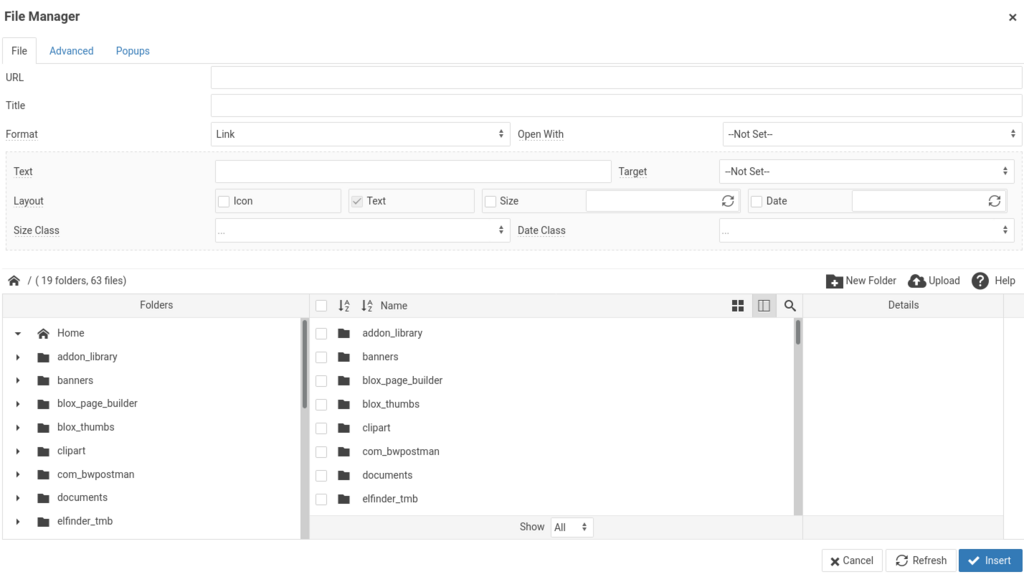
As the default I like to place documents into a specific folder. In this case, the documents folder
Click the documents folder to open it
Click the Upload button (between the NEW FOLDER and HELP buttons)
At this point you can either drag and drop the file onto the upload form or you can use the BROWSE button function to use the file manager:
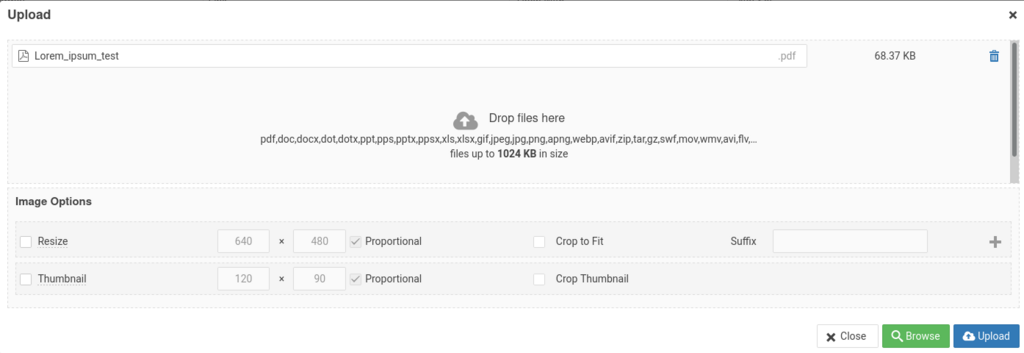
When the file or files you want to upload are on the form, click the UPLOAD button
Once uploaded the file should appear & selected in the file browser:
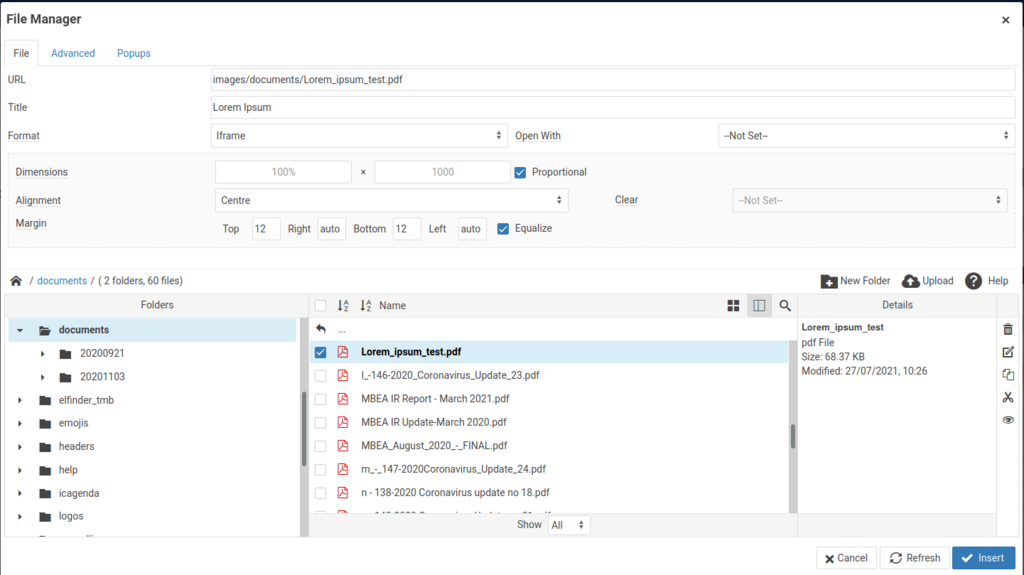
Click on the file name so it appears in the URL field at the top of the form
Give it a title (optional)
Set the dimensions to 100% and 1000 << this means the width of the displayed article is 100%. The height is 1000 pixels. You can vary these to suit. Sometimes a width of about 90% works better
Set the alignment to the CENTRE
Set a margin. 8 or 12 is good. If EQUALIZE is checked you only need to specify the TOP value
Click INSERT
The document should appear:



